Have you been hustling hard to build your business on Instagram? This post will guild you on how to set up Instagram automatic reply on Instagram Business page, Worry no more!
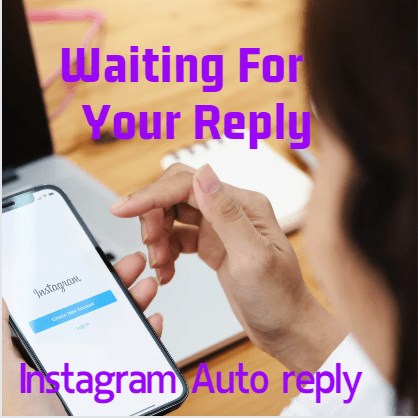
This post will show you how to set up automatic replies on your Instagram business page. With auto-reply, you will be able to give your customers a quick response, even when you are sleeping or busy with other things. This will make your business look more professional and help you convert those interested followers into loyal customers.
Why You Need Auto-Reply for Your Instagram Business Page
Imagine this: You post a hot new product on your Instagram page, and people start flooding your DMs with questions. You want to answer them all, but you are stuck in traffic or attending your aunt’s wedding. Without auto-reply, those potential customers will be waiting for your response, and some of them might even give up and buy from another business.
Importance of Auto Reply in Instagram business:
- Respond Faster: You go dey able to give your customers a quick response, no matter what time of day it is. This go make a good first impression and show your customers that you dey care about their inquiries.
- Save Time: You no go need to spend all your time glued to your phone answering DMs. Auto-reply go handle the basic inquiries, freeing you up to focus on other important tasks.
- Increase Sales: By responding quickly to questions, you go dey more likely to convert interested followers into paying customers.
- Look More Professional: Having an auto-reply system in place go make your business look more polished and established.
Two Ways to Set Up Auto-Reply on Your Instagram Business Page
There are two main ways to set up auto-reply on your Instagram business page:
- Using Instagram’s Built-in Auto-Reply (Instant Reply): This is a simple and easy-to-use option that allows you to send a pre-written message to anyone who sends you a direct message (DM).
- Using Meta Business Suite: This is a more advanced option that allows you to create more targeted auto-replies and schedule them to go out at specific times. Meta Business Suite also allows you to manage your Facebook and Instagram accounts from one central location.
Using Instagram’s Built-in Feature
This method is perfect for small businesses that just need a basic auto-reply system. Here’s how to do it:
- Open the Instagram app and log in to your business account.
- Go to your profile page and tap the three lines in the top right corner.
- Select “Settings” and then “Privacy.”
- Scroll down and tap on “Messages.”
- Toggle on the switch next to “Allow access to messages.” This is important because it allows Instagram to access your DMs and send automatic replies.
- Go back to your profile page and tap the message icon in the top right corner.
- Tap the gear icon in the top right corner of your message inbox.
- Select “Saved replies” or “Quick replies” (depending on your phone model).
- Tap the “+” button to create a new reply. 1 * Type your auto-reply message. Keep it short, sweet, and informative. Here are some things you might want to include:
- A greeting, like “Hi there!” or “Thanks for reaching out!”
- A brief explanation of why you’re using auto-reply
- When you expect to respond (e.g., “We’ll get back to you within 24 hours.”)
- A call to action, like “Visit our website to learn more!” or “Send us an email for further inquiries.”
- Give your reply a shortcut phrase. This is a short word or phrase that you can type in the chat to quickly insert your auto-reply message. For example, you could use the shortcut phrase “thanks” for your auto-reply message.
- Tap “Save” when you’re finished.
Now, whenever someone sends you a DM, they will automatically receive your pre-written auto-reply message.
Using Meta Business Suite:
Meta Business Suite gives you more control over your auto-reply settings. Here’s how to set it up:
- Go to business.facebook.com and log in to your Meta Business Suite account. If you don’t have an account yet, you can create one for free.
- Once you’re logged in, click on the “Inbox” icon on the left-hand side of the screen.
- In your inbox, you’ll see a list of all your messages from Facebook and Instagram. Click on “Automation” at the top of the screen.
- Under the “Automation” section, you’ll see several options, including “Instant Reply” and “Away Message.” We’re interested in setting up an instant reply, so click on “Instant Reply.”
- You’ll see a toggle switch next to “Instant Reply.” Make sure the switch is turned on.
- Now, you can customize your auto-reply message. Click on the edit button next to the default message.
- In the edit window, you can:
- Select which channels you want the auto-reply to go out on. You can choose Messenger, Instagram, or both.
- Write your auto-reply message. Here are some tips for writing a good auto-reply message for Meta Business Suite:
- Keep it short and to the point. People don’t want to read a novel in their DMs.
- Personalize it as much as possible. Use dynamic content to include the sender’s name or the name of your business. For example, you could use the text “Hi [sender name], thanks for reaching out to [business name]!”
- Set expectations. Let people know when they can expect a more detailed response.
- Include a call to action. Tell people what you want them to do next, whether it’s visiting your website, calling your customer service line, or sending you an email.
- Once you’re happy with your auto-reply message, click “Save Changes.”
Tips for Using Auto-Reply on Your Instagram Business Page
- Don’t rely solely on auto-reply. While auto-reply is a great tool, it’s important to follow up with your customers as soon as possible.
- Personalize your auto-reply as much as possible. This will make your business look more professional and show your customers that you care.
- Use emojis! Emojis can add a touch of personality to your auto-reply message and make it more engaging.
- Test your auto-reply message before you turn it on. Make sure it’s working properly and that the message is clear and concise.
- Review your auto-reply message regularly and update it as needed.
By following these tips, you can set up an auto-reply system that will help you save time, improve customer service, and boost sales for your Instagram business page. Now go forth and conquer the Instagram game! Remember, no more wahala for missed messages!
For more information kindly visit https://www.instagram.com
